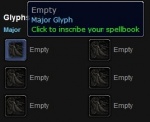Talent Calculator
Can't find the answer you were looking for? Just contact us, or post on our forums!
Table of Contents
General Usage
- Adding or removing talent points - To add points in a talent simply click the appropriate talent. To remove points, you can either right-click (or Shift+click) the talent.
- Adding glyphs - Click on an empty glyph slot to open a picker window from which you can make your selection. To remove a glyph, simply right-click (or Shift+click) that glyph.
- Linking to a build – Simply copy the auto-updating URL from your browser's address bar.
Tools + Options
- Reset all - Resets all talents across all trees.
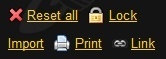 Reset tree - Clicking the red X at the top right corner of a talent tree will reset all talents in that particular tree. Other trees will not be reset.
Reset tree - Clicking the red X at the top right corner of a talent tree will reset all talents in that particular tree. Other trees will not be reset.- Lock / Unlock - Locks or unlocks the talent build, preventing (or allowing) changes to be made. Linking to a build will automatically lock talents.
- Import – Displays a pop-up text window where you can enter the URL of a talent build made with Blizzard's talent calculator. Be sure that you first select the "Link to this build" option in the Blizzard talent calculator so that the URL will be properly formatted for importing.
- Print - Opens up a new, printer-friendly page with a textual representation of your chosen talents. Nice if you want to paste the talents you've chosen somewhere, and would prefer it written out.
- Link - Locks your chosen talents and creates a link to your build. Use this option to easily create a URL to share your build with others!
Useful Tips
- When the calculator is locked, you can click talents and glyphs to view their corresponding spell or item page.
- If you're building a third-party application, you can link to our talent calculator by using Blizzard-style URLs such as:
https://wotlk.evowow.com?talent#hunter-512002015051122431005311500053052002300100000000000000000000000000000000000000000